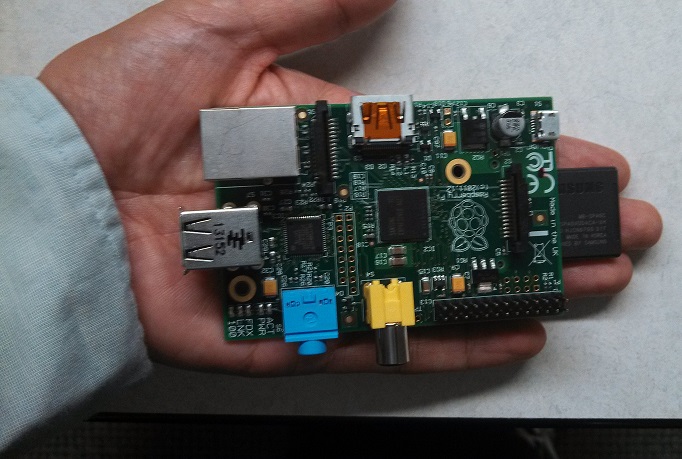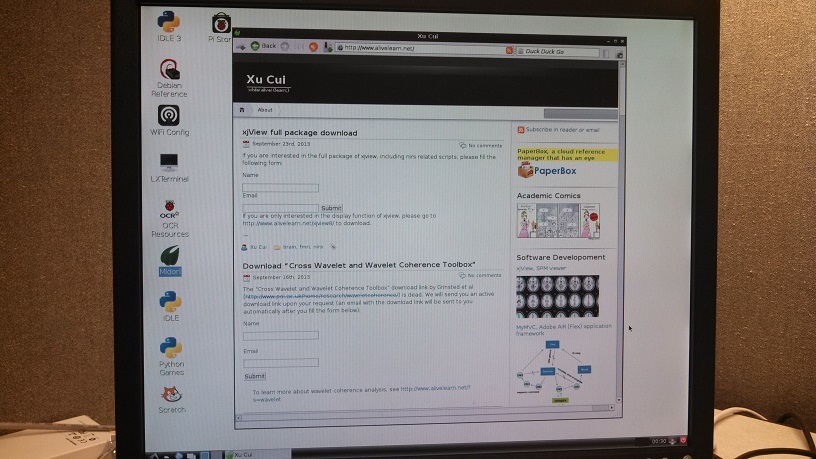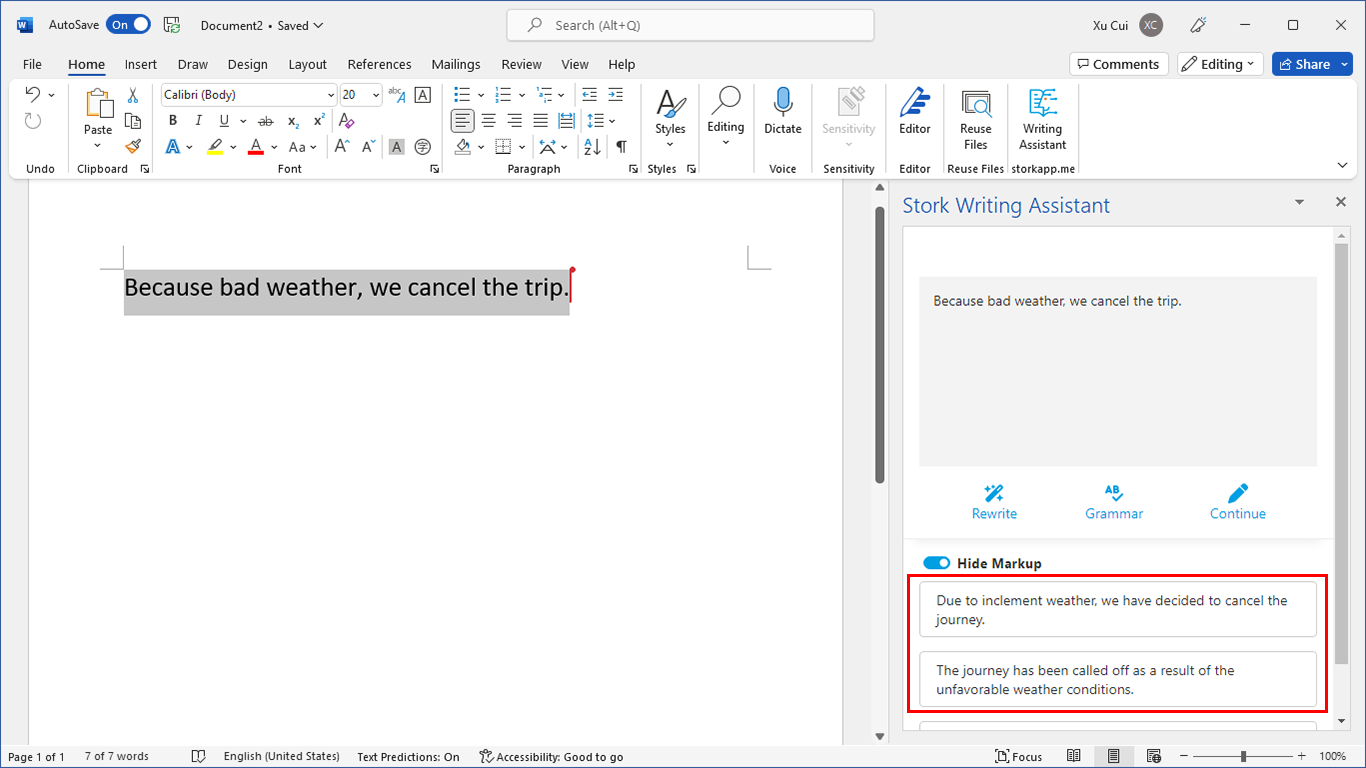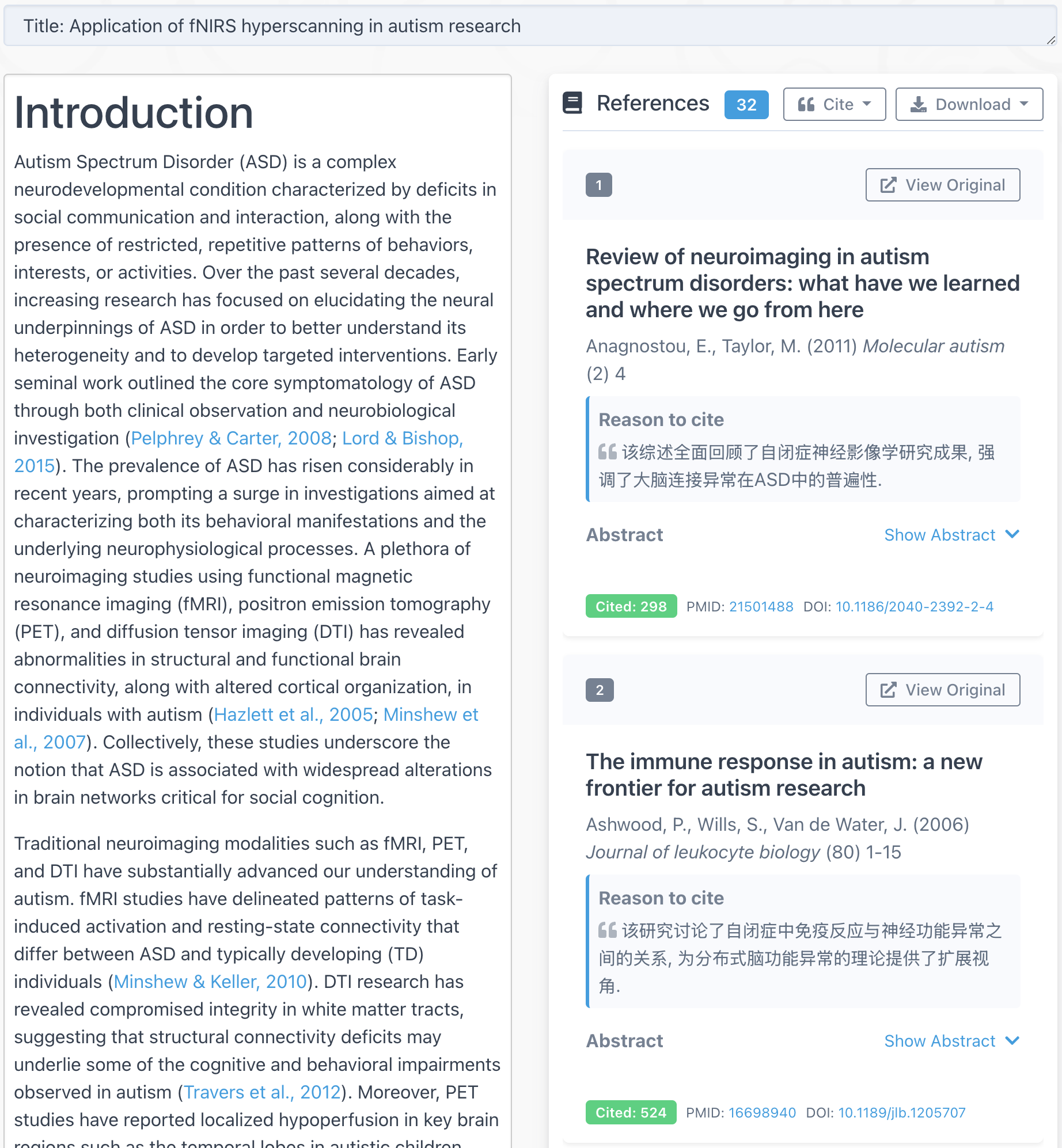Raspberry Pi for research labs (3)
Raspberry Pi for research labs (2)
Raspberry Pi is a mini and incredibly cheap PC. The size is like a credit card, and the price is $35. See how small it is compared to my hand.
If you connect Pi with a TV (or monitor), a keyboard, a mouse, an internet cable, a SD card, then it becomes a full fledged PC. Pi is ideal for students to learn computer languages and other educational purposes. But many people are very creative in using Pi as a digital photo frame, a media center, a internet radio station etc. Pi’s performance is like a a 300MHz Pentium 2.
Can Pi be used in human behavior and brain imaging research labs? Our specific goal is to see if we can integrate Pi in our Near Infrared Spectroscopy (NIRS) research. In this first part of experiment, we will see if we can get Pi running at all as a regular computer.
Joe in our lab and I rush into Fry’s to purchase some items needed to run Pi:
- Power adapter. Yes, Pi needs power. The adapter is actually identical to my smartphone (android) charger.
- SD card and reader. It is like the hard disc of a regular computer and is where data (including OS) is saved.
- HDMI to VGA adapter (to connect to a monitor)
- We already have a monitor, a USB mouse, and a USB keyboard.
- Download the SD Association’s Formatting Tool from
https://www.sdcard.org/downloads/formatter_4/eula_windows/ - Install and run the Formatting Tool on your machine
- Set “FORMAT SIZE ADJUSTMENT” option to “ON” in the “Options” menu
- Check that the SD card you inserted matches the one selected by the Tool
- Click the “Format” button